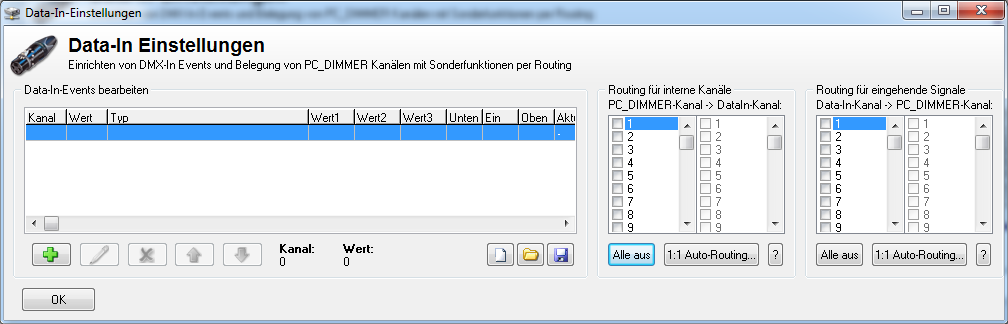Data-In-Steuerung: Unterschied zwischen den Versionen
Admin (Diskussion | Beiträge) (→English) |
Admin (Diskussion | Beiträge) (→Edit Data-In Events) |
||
| Zeile 57: | Zeile 57: | ||
* Control of the joystickmovement | * Control of the joystickmovement | ||
* Control of the Plugins | * Control of the Plugins | ||
| + | |||
| + | |||
| + | ==Softpatch of PC_DIMMER-channels to DataIn-channels== | ||
| + | For very special applications (mostly part of plugins), you can have PC_DIMMER to softpatch its channels to DataIn-Channels. | ||
| + | When doing so, you can then afterwards use the above mentioned functionalities for DMX-inputs with PC_DIMMERs own channels. | ||
| + | One PC_DIMMER channel can be softpatched to one or more DataIn Channels. | ||
| + | Therefore, select the PC_DIMMER channel on the left side and afterwards select one or more DataIn channels on the richt side. | ||
| + | Repeat this stetp for all the PC_DIMMER channels you want to softpatch. | ||
| + | |||
| + | |||
| + | ==Softpatch of DataIn-channels to PC_DIMMER-channels== | ||
| + | Each DataIn-channel can be softpatched to one or more PC_DIMMER-channels (DMX-channels) | ||
| + | Example: Select DataIn Channel 1 in the left softpatch-pane and then select in the right pane the according PC_DIMMER (or DMX) channel(s) e.g. 38 | ||
| + | You can repeat these steps for all needed DataIN-channels you will need. | ||
| + | With this setup, you can very quickly couple external DMX-channels to control internal PC_DIMMER channel(s) | ||
| + | This principle is also used when using plugins that generate DataIn events. | ||
| + | Also the Beattool uses this principle, since the FFT-mode of the Beattool produces values in configured DataIn channels. | ||
| + | In this windows, you can then afterwards define which DataIn channels will really control which DMX-channels of PC_DIMMER will be changed. | ||
| + | |||
[[Kategorie:Handbuch]] | [[Kategorie:Handbuch]] | ||
Version vom 25. Juni 2012, 10:36 Uhr
Inhaltsverzeichnis
Deutsch
Hat man ein DMX512-Interface mit DMX-Eingang oder verwendet man das ArtNET-Plugin, werden DMX512-Werte von außem dem PC_DIMMER zugeführt. Damit man alle Möglichkeiten offen hat, werden diese Werte nicht sofort auf das DMX-Universe des PC_DIMMERs geschrieben. Man will ja vielleicht mit den Eingangsdaten nicht immer nur die Geräte direkt steuern, sondern auch mal einen Effekt starten oder etwas anderes machen.
Die DMX-Eingangswerte werden also als "Data-In" in der Data-In-Steuerung empfangen. Das Fenster teilt sich in drei Bereiche auf:
- Einstellungen zu Data-In-Events
- Routing von internen PC_DIMMER Kanälen auf Data-In-Kanäle
- Routing von Data-In-Kanälen auf PC_DIMMER Kanäle
Rollen wir die Liste einmal von hinten auf. Will man mit dem externen Faderpult direkt die PC_DIMMER Kanäle verändern, muss man in der Data-In-Steuerung ganz rechts unter "Routing für eingehende Signale" die Kanäle verlinken. Will man z.B. mit Data-In-Kanal 1 (also z.B. der erste Fader des externen Pultes) den 1., 4. und 8. Kanal des PC_DIMMER ändern, klickt man zunächst auf "[ ] 1" und aktiviert diesen Kanal. Danach geht man nun ganz rechts hin und aktiviert "[ ] 1", "[ ] 4" und "[ ] 8". Nun sollte bereits beim Ändern des externen Faders 1 im PC_DIMMER Kanal 1, 4 und 8 sich bewegen.
In die andere Richtung funktioniert dies ebenfalls. Möchte man einen PC_DIMMER-Kanal als Data-In-Kanal verwenden, kann man das im Feld "Routing für interne Kanäle" problemlos machen. Man aktiviert den gewünschten PC_DIMMER-Kanal (1 bis maximal 8192) und weist ihm einen Data-In-Kanal zu. Danach kann man für diesen Data-In-Kanal links ein Data-In-Event erstellen und somit mit einem normalen PC_DIMMER Kanal z.B. die Lautstärke des Systems einstellen - falls das im Projekt überhaupt sinn macht.
Data-In-Events. Nun, diese Events sind die eigentlichen Funktionen in der Data-In-Einstellung. Fügt man ein Data-In-Event über das grüne Plus hinzu, muss man zunächst den gewünschten Data-In-Kanal angeben. Wir bleiben bei unserem externen Fader auf Kanal 1 und würden hier eine "1" eintragen. Das Feld "Wert" kann leer bleiben und zeigt einfach nur den Wert des externen Faders an. Alternativ kann man "[ ] Bei nächster Änderung aufzeichnen" anklicken und beim Bewegen des externen Faders werden alle Einstellungen automatisch gesetzt.
Nun kann man wie bei der Tastatursteuerung, der MIDI-Steuerung oder dem Befehlssystem entsprechend einen Befehl hinterlegen. Man wählt den Programmteil und das Steuerelement aus. Zusätzlich kann man nun, da wir ja Werte zwischen 0 und 255 und kein konkretes Auslöse-Event haben, einstellen, bei welcher Wertänderung ein Schaltvorgang ausgelöst werden soll. Bei Steuerungen, welche kontinuierliche Werte verwenden (z.B. "Gerätekanal auf Eingangswert") spielt das keine Rolle und man sollte als untere Grenze "0" und als obere Grenze "255" belassen. Will man aber z.B. einen Beat auslösen, müss man ggfs. die Schaltschwelle justieren.
Als Standard wird überprüft, ob das Signal die Schaltschwelle von unten nach oben durchquert. Diese Überprüfung kann mit der Option "[ ] Inv" umgekehrt werden, sodass das Event beim Durchfahren von oben nach unten getriggert wird.
"[ ] Skaliere Wert" ist dann noch eine sehr nützliche Sache, wenn man nur einzelne Wertebereiche verwenden möchte. Beispiel:
- wir haben 8 Scheinwerfer und wollen mit einem einzelnen externen Fader diese 8 Scheinwerfer nacheinander einblenden
- wir legen 8 Data-In-Events für den gleichen Kanal an
- das erste Event hat untere Grenze=0 und obere Grenze=31 und die Schaltschwelle irgendwo dazwischen, da diese nicht benötigt wird
- das zweite Event hat untere Grenze=32 und obere Grenze=63, usw.
- aktivieren wir nun "[ ] Skaliere Wert" NICHT, dann blendet der erste Scheinwerfer nur auf max. 31, der zweite max. auf 63, usw.
- wird die Option eingeschaltet, wird der Wertebereich von 0-31 für den ersten Scheinwerfer auf 0-255 abgebildet, für den zweiten entsprechend von 32-63 auf 0-255, usw.
English
With the DataIn settings, you can have DMX-In events and add specific functions to control specific PC_DIMMER-channels.
Edit Data-In Events
Here you specify how a certain DataIn event must react. First of all, you can verify here to see if your interface DMX-understands correctly the DMX values it receives from an external DMX-controller. Therefore, move one of the external DMX sliders. Below in the PC_DIMMER you should now see the channel and the value that is read. If not, verify that your interface is correctly set up, that all DMX cables have been connected and that you've configured PC_DIMMER to accept DMX-input. To do this, go to settings. Click on Data-In and activate 'process DataIn'.
To enter a new DataIn-event, click on the plus-sign below and start entering the DMX channel it must react on and eventually a specific value that must be given. In the 'Edit command' field, you can than specify what must be done when the DMX-values are generated externally. Different possiblities can be chosen in the Part of Program selection. Depending on the setting here, you must select the according parameters. Example: you can have an external DMX-table that can control the PC_DIMMERs submasters. As Part of Program, you select 'Submaster', the control is 'auf eingangswert schalten' and the options is the submaster fader number which will be moved.
Other possiblities here are:
- Control of the Audioeffectplayer
- Control of scenes
- Control of the Beattool
- Control of a Master/MIDI or program
- Control of a single channel
- Control of devices or devicegroups
- Control of device- or group setups
- Control of the Cuelist
- Control of your created effects
- Control of the Kontrollpanel
- Control of the joystickmovement
- Control of the Plugins
Softpatch of PC_DIMMER-channels to DataIn-channels
For very special applications (mostly part of plugins), you can have PC_DIMMER to softpatch its channels to DataIn-Channels. When doing so, you can then afterwards use the above mentioned functionalities for DMX-inputs with PC_DIMMERs own channels. One PC_DIMMER channel can be softpatched to one or more DataIn Channels. Therefore, select the PC_DIMMER channel on the left side and afterwards select one or more DataIn channels on the richt side. Repeat this stetp for all the PC_DIMMER channels you want to softpatch.
Softpatch of DataIn-channels to PC_DIMMER-channels
Each DataIn-channel can be softpatched to one or more PC_DIMMER-channels (DMX-channels) Example: Select DataIn Channel 1 in the left softpatch-pane and then select in the right pane the according PC_DIMMER (or DMX) channel(s) e.g. 38 You can repeat these steps for all needed DataIN-channels you will need. With this setup, you can very quickly couple external DMX-channels to control internal PC_DIMMER channel(s) This principle is also used when using plugins that generate DataIn events. Also the Beattool uses this principle, since the FFT-mode of the Beattool produces values in configured DataIn channels. In this windows, you can then afterwards define which DataIn channels will really control which DMX-channels of PC_DIMMER will be changed.