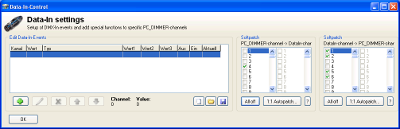HandbuchTodo: Unterschied zwischen den Versionen
(→Hauptfunktionen) |
(-100) |
||
| Zeile 11: | Zeile 11: | ||
Hi! Nice site, will be glad to see you on my http://buy-female-cialis.eventbrite.com cialis female viagra Cya. | Hi! Nice site, will be glad to see you on my http://buy-female-cialis.eventbrite.com cialis female viagra Cya. | ||
| − | + | Hello, interesting site, visit my http://buy-vpxl-online.eventbrite.com vpxl pills work or scam Hope to see you. | |
| − | |||
| − | |||
| − | |||
| − | |||
| − | |||
| − | |||
| − | |||
| − | |||
| − | |||
| − | |||
| − | |||
| − | |||
| − | |||
| − | |||
| − | |||
| − | |||
| − | |||
| − | |||
| − | |||
| − | |||
| − | |||
| − | |||
| − | |||
| − | |||
| − | |||
| − | |||
| − | |||
| − | |||
| − | |||
| − | |||
| − | |||
| − | |||
| − | |||
| − | |||
| − | |||
| − | |||
| − | |||
| − | |||
| − | |||
| − | |||
| − | |||
= Tools für Fortgeschrittene = | = Tools für Fortgeschrittene = | ||
Version vom 3. März 2010, 20:45 Uhr
Willkommen zum PC_DIMMER, dem OpenSource-Lichttechnikprogramm für Ihren Computer. Dieses Handbuch soll Sie bei der Verwendung des Programms unterstützen und für die ersten Schritte im Programm behilflich sein.
Bitte fühlen Sie sich frei, selbst eigene Erweiterungen an diesem Handbuch vorzunehmen. Melden Sie sich dazu am PC_DIMMER-Wiki mit einem Benutzernamen an und bearbeiten Sie diese Seite.
Hello! Nice and interesting site, glad to see you on my http://buy-cheap-acomplia-online.webgarden.com buy acomplia without prescription Hope to see you soon.
Convincing <a href="http://buy-cheap-acomplia-online.webgarden.com">buy acomplia online online a href</a> report
Hi! Nice site, will be glad to see you on my http://buy-female-cialis.eventbrite.com cialis female viagra Cya.
Hello, interesting site, visit my http://buy-vpxl-online.eventbrite.com vpxl pills work or scam Hope to see you.
Inhaltsverzeichnis
Tools für Fortgeschrittene
Geräteeditor
Hints and tricks A color-channel can never have 2 times the very same color. The selection-box must be able to make a distinction between different colors. In the event that there would exist 2 times the same color, give a small adjustment on either r,g or b channel of 1.
Einstellungen und Steuerungen
Erweiterte Einstellungen
Tastatursteuerung
Joysticksteuerung
Data-In Processing / Steuerung
English
With the DataIn settings, you can have DMX-In events and add specific functions to control specific PC_DIMMER-channels.
Edit Data-In Events Here you specify how a certain DataIn event must react. First of all, you can verify here to see if your interface DMX-understands correctly the DMX values it receives from an external DMX-controller. Therefore, move one of the external DMX sliders. Below in the PC_DIMMER you should now see the channel and the value that is read. If not, verify that your interface is correctly set up, that all DMX cables have been connected and that you've configured PC_DIMMER to accept DMX-input. To do this, go to settings. Click on Data-In and activate 'process DataIn'.
To enter a new DataIn-event, click on the plus-sign below and start entering the DMX channel it must react on and eventually a specific value that must be given. In the 'Edit command' field, you can than specify what must be done when the DMX-values are generated externally. Different possiblities can be chosen in the Part of Program selection. Depending on the setting here, you must select the according parameters. Example: you can have an external DMX-table that can control the PC_DIMMERs submasters. As Part of Program, you select 'Submaster', the control is 'auf eingangswert schalten' and the options is the submaster fader number which will be moved.
Other possiblities here are:
- Control of the Audioeffectplayer
- Control of scenes
- Control of the Beattool
- Control of a Master/MIDI or program
- Control of a single channel
- Control of devices or devicegroups
- Control of device- or group setups
- Control of the Cuelist
- Control of your created effects
- Control of the Kontrollpanel
- Control of the joystickmovement
- Control of the Plugins
Softpatch of PC_DIMMER-channels to DataIn-channels
For very special applications (mostly part of plugins), you can have PC_DIMMER to softpatch its channels to DataIn-Channels. When doing so, you can then afterwards use the above mentioned functionalities for DMX-inputs with PC_DIMMERs own channels. One PC_DIMMER channel can be softpatched to one or more DataIn Channels. Therefore, select the PC_DIMMER channel on the left side and afterwards select one or more DataIn channels on the richt side. Repeat this stetp for all the PC_DIMMER channels you want to softpatch.
'Softpatch of DataIn-channels to PC_DIMMER-channels Each DataIn-channel can be softpatched to one or more PC_DIMMER-channels (DMX-channels) Example: Select DataIn Channel 1 in the left softpatch-pane and then select in the right pane the according PC_DIMMER (or DMX) channel(s) e.g. 38 You can repeat these steps for all needed DataIN-channels you will need. With this setup, you can very quickly couple external DMX-channels to control internal PC_DIMMER channel(s) This principle is also used when using plugins that generate DataIn events. Also the Beattool uses this principle, since the FFT-mode of the Beattool produces values in configured DataIn channels. In this windows, you can then afterwards define which DataIn channels will really control which DMX-channels of PC_DIMMER will be changed.